Kubernetes_Install
[TOC]
Kubernetes_Install
By:weimenghua
Date:2022.10.01
Description:Kubernetes 安装软件
参考资料
1、Dashboard
Dashboard UI 仪表板 仪表板是基于 Web 的Kubernetes 用户界面。
Dashboard 安装教程
下载 recommended.yaml
wget https://raw.githubusercontent.com/kubernetes/dashboard/v2.5.0/aio/deploy/recommended.yaml
下载 recommended.yaml 并重命名为 dashboard.yaml
wget https://raw.githubusercontent.com/kubernetes/dashboard/v2.5.0/aio/deploy/recommended.yaml -O dashboard.yaml
安装 k8s Dashboard
kubectl apply -f https://raw.githubusercontent.com/kubernetes/dashboard/v2.5.0/aio/deploy/recommended.yaml
开启本机访问代理(注意不要关闭 ,关闭了下一步就打不开页面了,安装好后访问:127.0.0.1:8001)
kubectl proxy
访问
http://localhost:8001/api/v1/namespaces/kubernetes-dashboard/services/https:kubernetes-dashboard:/proxy/#/service/default/kubernetes?namespace=default
创建账户
vim admin-user-dashboard.yaml
apiVersion: v1
kind: ServiceAccount
metadata:
name: admin-user
namespace: kubernetes-dashboard
kubectl apply -f admin-user-dashboard.yaml
创建角色
vim admin-user-role-binding.yaml
apiVersion: rbac.authorization.k8s.io/v1
kind: ClusterRoleBinding
metadata:
name: admin-user
roleRef:
apiGroup: rbac.authorization.k8s.io
kind: ClusterRole
name: cluster-admin
subjects:
- kind: ServiceAccount
name: admin-user
namespace: kubernetes-dashboard
kubectl apply -f admin-user-role-binding.yaml
创建 token,拿到 token 之后填入第3步访问的网址,即可成功登陆 k8s Dashboard
kubectl -n kubernetes-dashboard create token admin-user
证书配置(以上教程没用上证书)
1、创建命名空间
kubectl create namespace kubernetes-dashboard
2、创建 key 文件
openssl genrsa -out dashboard.key 2048
3、证书请求
openssl req -days 36000 -new -out dashboard.csr -key dashboard.key -subj '/CN=dashboard-cert'
4、自签证书
openssl x509 -req -in dashboard.csr -signkey dashboard.key -out dashboard.crt
5、创建 kubernetes-dashboard-certs 对象
kubectl create secret generic kubernetes-dashboard-certs --from-file=dashboard.key --from-file=dashboard.crt -n kubernetes-dashboard
Dashboard 安装教程2
下载
wget https://raw.githubusercontent.com/kubernetes/dashboard/v2.5.0/aio/deploy/recommended.yaml -O dashboard.yaml
修改配置,添加 type: NodePort 和 nodePort: 31001
vim dashboard.yaml
kind: Service
apiVersion: v1
metadata:
labels:
k8s-app: kubernetes-dashboard
name: kubernetes-dashboard
namespace: kubernetes-dashboard
spec:
type: NodePort
ports:
- port: 443
targetPort: 8443
nodePort: 31001
selector:
k8s-app: kubernetes-dashboard
dashborad-admin-rabc.yaml 内容如下:
apiVersion: v1
kind: ServiceAccount
metadata:
name: admin-user
namespace: kubernetes-dashboard
---
apiVersion: rbac.authorization.k8s.io/v1
kind: ClusterRoleBinding
metadata:
name: admin-user
roleRef:
apiGroup: rbac.authorization.k8s.io
kind: ClusterRole
name: cluster-admin
subjects:
- kind: ServiceAccount
name: admin-user
namespace: kubernetes-dashboard
创建 pod
kubectl apply -f dashboard.yaml
kubectl apply -f dashborad-admin-rabc.yaml
访问地址
https://127.0.0.1:31001/#/login
创建 token
k3s kubectl -n kubernetes-dashboard create token admin-user
进入 dashboard 的 deployment 菜单,编辑 kubernetes-dashboard,在- '--auto-generate-certificates'
下增加一行 - '--token-ttl=43200'

Dashboard 页面
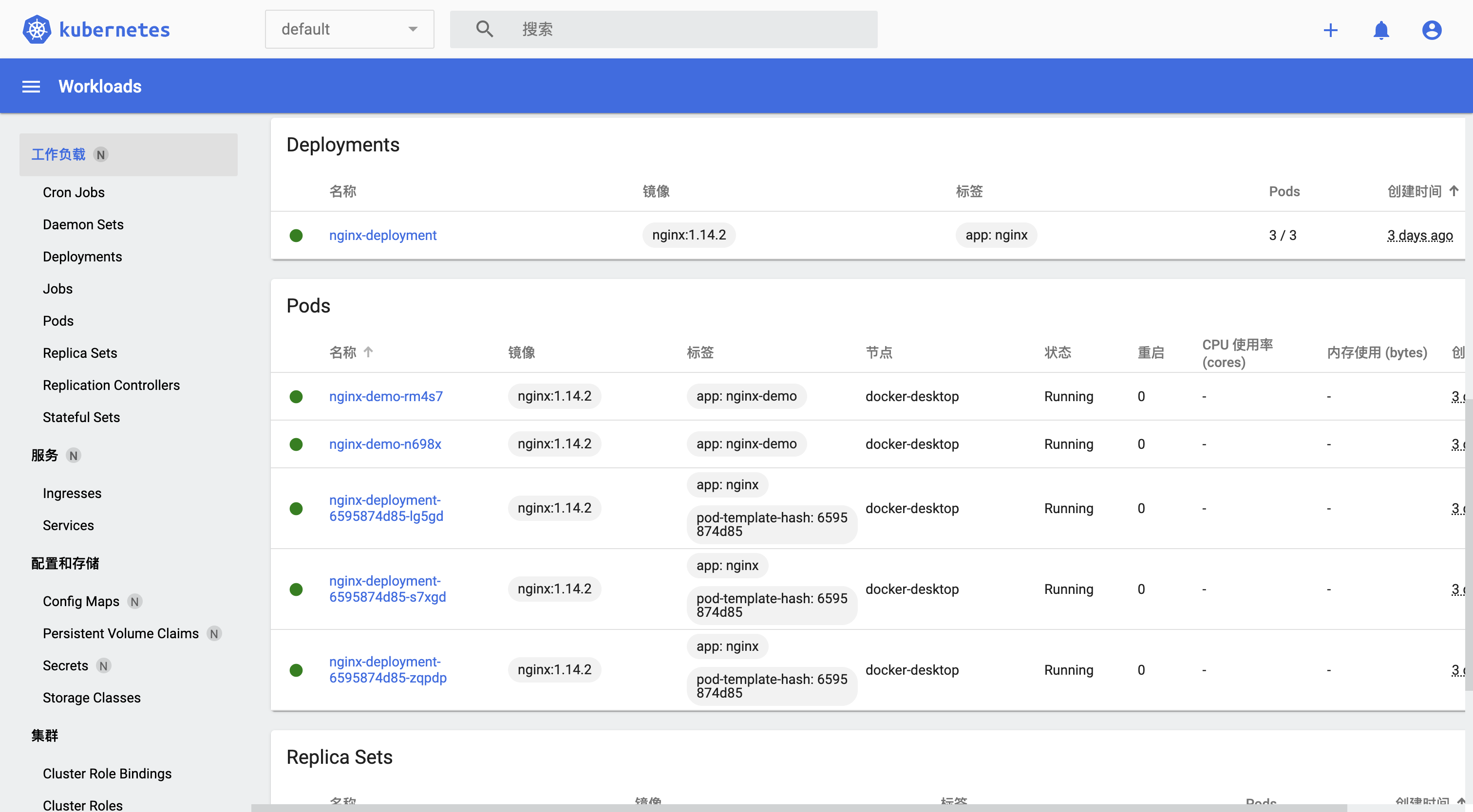
Dashboard 删除
1、查询 pod
kubectl get pods --all-namespaces | grep "dashboard"
2、删除 pod
kubectl delete deployment kubernetes-dashboard --namespace=kubernetes-dashboard
kubectl delete deployment dashboard-metrics-scraper --namespace=kubernetes-dashboard
3、查询 service
kubectl get service -A
4、删除 service
kubectl delete service kubernetes-dashboard --namespace=kubernetes-dashboard
kubectl delete service dashboard-metrics-scraper --namespace=kubernetes-dashboard
5、删除账户和密钥
kubectl delete sa kubernetes-dashboard --namespace=kubernetes-dashboard
kubectl delete secret kubernetes-dashboard-certs --namespace=kubernetes-dashboard
kubectl delete secret kubernetes-dashboard-key-holder --namespace=kubernetes-dashboard
2、Kuboard
Kuboard 图形化管理工具
Kuboard 简介
Kuboard,是一款免费的 Kubernetes 图形化管理工具,Kuboard 力图帮助用户快速在 Kubernetes 上落地微服务。提供了丰富的功能,结合已有或新建的代码仓库、镜像仓库、CI/CD 工具等,可以便捷的搭建一个生产可用的 Kubernetes 容器云平台,轻松管理和运行云原生应用。
样例:https://demo.kuboard.cn
用 户:demo
密 码:demo123
Kuboard 安装教程 Kuboard 安装教程
1、安装 Kuboard
kubectl apply -f https://addons.kuboard.cn/kuboard/kuboard-v3.yaml
2、访问 Kuboard
在浏览器中打开链接 http://127.0.0.1:30080, 输入初始用户名和密码,并登录
用户名: admin
密码: Kuboard123
3、踩坑
执行 kubectl get pods -n kuboard,如果结果中没有出现 kuboard-etcd-xxxxx 的容器, 就执行:kubectl label nodes docker-desktop k8s.kuboard.cn/role=etcd
4、创建集群
curl -k 'http://127.0.0.1:30080/kuboard-api/cluster/default/kind/KubernetesCluster/default/resource/installAgentToKubernetes?token=0vPAhlKn6zIcNfvDsUBKX7t64yV4R46d' > kuboard-agent.yaml
kubectl apply -f ./kuboard-agent.yaml
Kuboard 页面
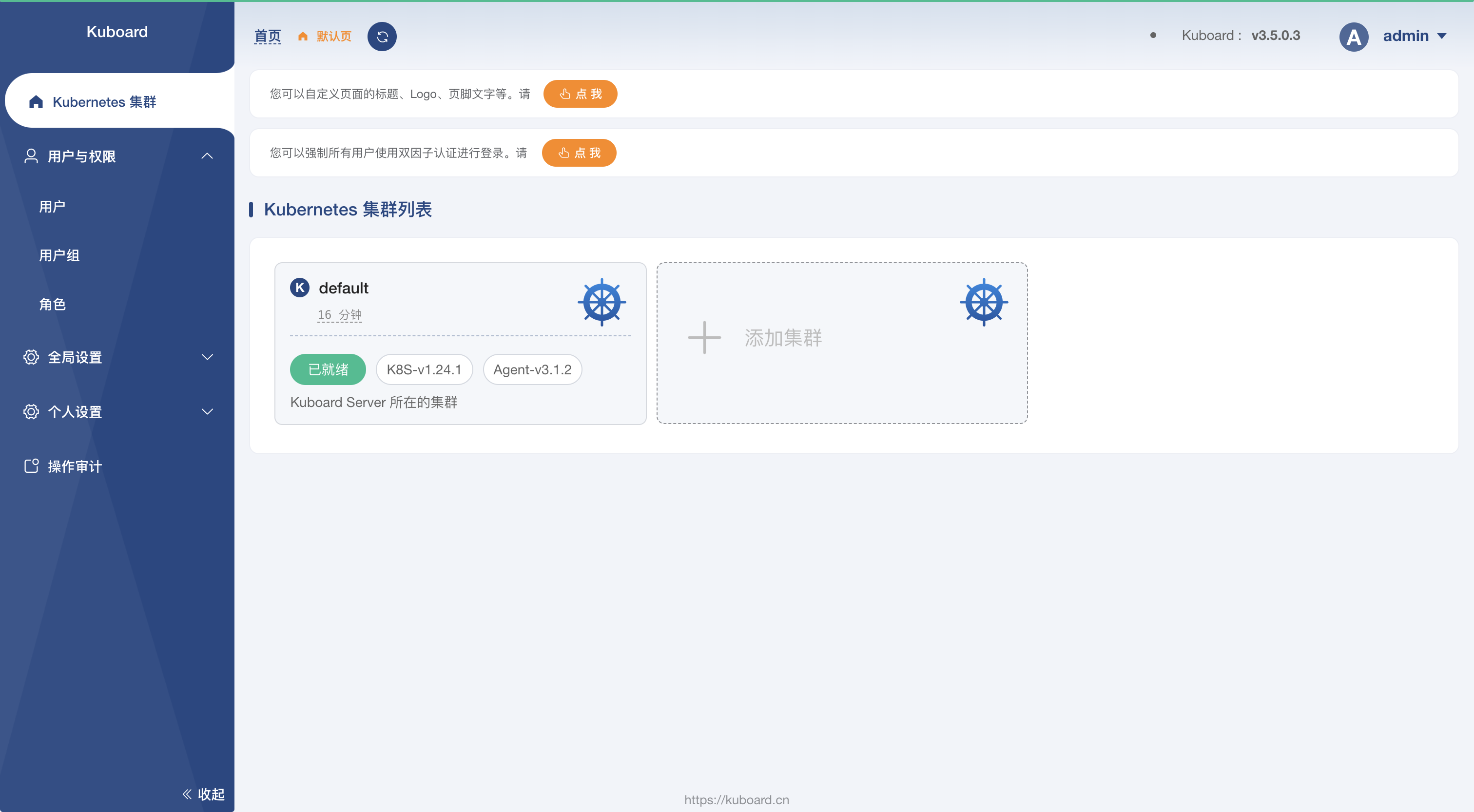
Kuboard 删除
1、查询 pod
kubectl get pods -n kuboard
kubectl get pods --all-namespaces | grep "kuboard"
2、删除 pod
kubectl delete pods kuboard-etcd-lmtz8 --namespace=kuboard
3、查询 service
kubectl get service -A
4、删除 service
kubectl delete service kuboard --namespace=kube-system
5、卸载 kuboard
kubectl delete -f https://addons.kuboard.cn/kuboard/kuboard-v3.yaml
6、删除 namespace 下所有资源
kubectl delete ns kuboard --force --grace-period=0
kubectl get ns kuboard -o json > kuboard.json,将 finalizers 字段去掉
kubectl proxy --port=8002
curl -k -H "Content-Type: application/json" -X PUT --data-binary @kuboard.json http://127.0.0.1:8002/api/v1/namespaces/kuboard/finalize
3、Nginx
方式一
1、创建资源
kubectl apply -f NginxDemo.yml
2、查看资源
kubectl get pod,svc,deploy -n my-space |grep nginx
3、验证
http://127.0.0.1:30004
5、进入容器
kubectl exec -it pod/nginx-deployment-9456bbbf9-9g8zn -n my-space -- bash
6、删除资源
kubectl delete -f NginxDemo.yml
方式二
1、创建一个 nginx 服务
kubectl create deployment nginx --image=nginx:1.14-alpine
2、暴露端口
kubectl expose deploy nginx --port=80 --target-port=80 --type=NodePort
3、查看服务(拿到对外访问的端口)
kubectl get pod,svc
4、在浏览器访问
http://127.0.0.1:30319/
NginxDemo.yml
apiVersion: apps/v1
kind: Deployment
metadata:
name: nginx-deployment
namespace: my-space
labels:
app: nginx
spec:
replicas: 3
selector:
matchLabels:
app: nginx
template:
metadata:
labels:
app: nginx
spec:
containers:
- name: nginx
image: nginx:1.14.2
ports:
- containerPort: 80
---
apiVersion: v1
kind: Service
metadata:
name: nginx-service
namespace: my-space
spec:
selector:
app: nginx
ports:
- protocol: TCP
port: 80
targetPort: 80
nodePort: 30004
type: NodePort
Nginx 视图
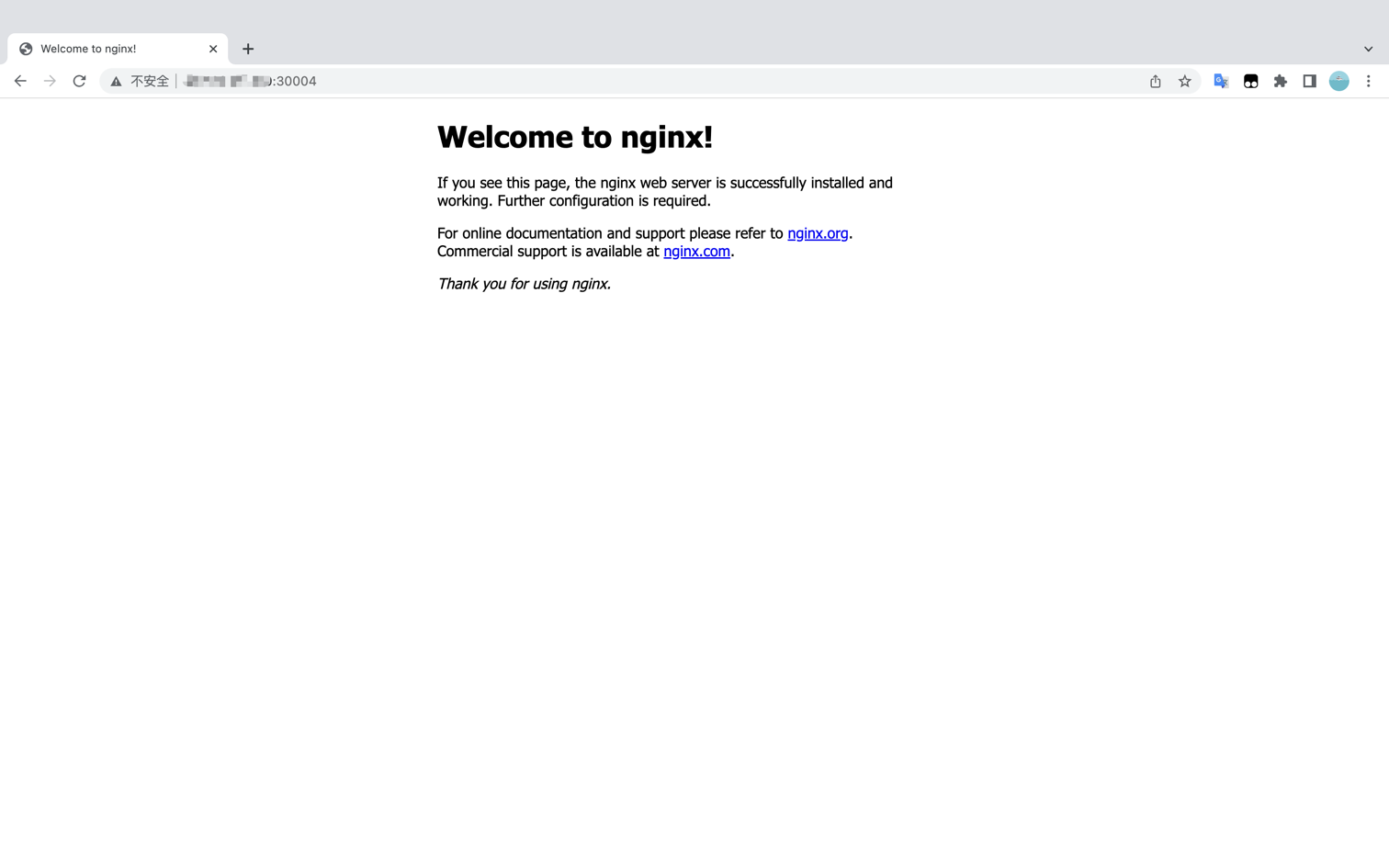
4、Redis
1、创建资源(修改 Service.yml 暴露端口)
kubectl apply -f RedisDemo.yml
2、查看资源
kubectl get pod,deploy,svc -n my-space |grep redis
3、查看 Redis pod 的容器
kubectl get pod redis -o jsonpath="{.spec['containers','initContainers'][*].name}" -n my-space
4、进入容器
kubectl exec -it pod/redis -n my-space -- bash
需要密码
kubectl --insecure-skip-tls-verify exec -it -n my-space redis --container redis -- bash
redis-cli -a <password> <command> # <command> 为 INFO、KEYS * ...
合并为一行
kubectl --insecure-skip-tls-verify exec -it -n my-space redis --container redis -- redis-cli -a <password>
KEYS * # 在控制台查询所有 key
FLUSHALL # 在控制台清空所有 key
5、验证
redis-cli
set name zhangsan
get name
6、删除 Redis
kubectl delete -f RedisDemo.yml
7、踩坑
报错:Warning FailedScheduling 54s default-scheduler 0/1 nodes are available: 1 node(s) had taint {node-role.kubernetes.io/master: }, that the pod didn't tolerate
原因:使用 kubeadm 初始化的集群,出于安全考虑 Pod 不会被调度到 Master Node 上,不参与工作负载,允许 master 节点部署 pod 即可解决问题
解决:kubectl taint nodes --all node-role.kubernetes.io/master-
查看是否为 master
kubectl -n my-space exec -it pod/redis-master-0 -- redis-cli
info replication
RedisDemo.yml
apiVersion: v1
kind: ConfigMap
metadata:
name: example-redis-config
namespace: my-space
data:
redis-config: |
maxmemory 2mb
maxmemory-policy allkeys-lru
dir /data
appendonly yes
save 900 1
save 300 10
save 60 10000
---
apiVersion: v1
kind: Service
metadata:
name: redis-master
namespace: my-space
labels:
app: redis
spec:
selector:
app: redis
ports:
- port: 6379
nodePort: 30000
targetPort: 6379
type: NodePort
---
apiVersion: v1
kind: Pod
metadata:
name: redis
namespace: my-space
labels:
app: redis
spec:
containers:
- name: redis
image: 'redis:6.2.5'
command:
- redis-server
- /redis-conf/redis.conf
env:
- name: MASTER
value: 'true'
ports:
- containerPort: 6379
resources:
limits:
cpu: '0.1'
volumeMounts:
- mountPath: /data
name: data
- mountPath: /redis-conf
name: config
volumes:
- name: data
emptyDir: {}
- name: config
configMap:
name: example-redis-config
items:
- key: redis-config
path: redis.conf
5、Zookeeper
1、创建资源
kubectl apply -f ZookeeperDemo.yml
2、查看资源
kubectl get pod,svc -n my-space
3、进入容器
kubectl exec -it pod/<pod_name> -n my-space -- bash
4、启动客户端
cd bin/ && ./zkCli.sh (sh zkCli.sh 会报错,不明白为啥)
zookeeper 常用命令
列出 zookeeper 根节点:ls /
列出 zookeeper dubbo 节点:ls /dubbo
获取节点信息:get /dubbo
查看某个接口服务:ls /dubbo/com.demo.service.DemoService
查看节点状态:stat /dubbo
创建节点:create /tmp 123(注:节点后面得有值,如:123,节点值就是123,可设置"")
退出 zkCli:quit
5、删除资源
kubectl delete -f ZookeeperDemo.yml
ZookeeperDemo.yml
apiVersion: apps/v1
kind: Deployment
metadata:
name: zookeeper
namespace: my-space
labels:
app: zk
spec:
selector:
matchLabels:
app: zk
template:
metadata:
labels:
app: zk
spec:
nodeName: k8s-master
containers:
- name: zk
image: zookeeper
imagePullPolicy: IfNotPresent
ports:
- containerPort: 2181
name: zk
resources:
requests:
cpu: "0.1"
memory: "500Mi"
limits:
cpu: "0.1"
memory: "500Mi"
---
apiVersion: v1
kind: Service
metadata:
labels:
app: zk
name: zk-svc
namespace: my-space
spec:
ports:
- port: 2181
nodePort: 30002
targetPort: 2181
selector:
app: zk
type: NodePort
6、PostgreSQL(未安装成功)
1、创建资源
kubectl apply -f PersistentVolumeClaim.yml
kubectl apply -f Service.yml
kubectl apply -f Deployment.yml
kubectl apply -f PostgrepSQL.yml
2、删除资源
kubectl delete -f PersistentVolumeClaim.yml
kubectl delete -f Service.yml
kubectl delete -f Deployment.yml
kubectl delete -f PostgrepSQL.yml
进入容器
kubectl --insecure-skip-tls-verify exec -it -n <namespace> <pod-name> --container <container-name> -- bash
获取 PostgreSQL 服务的集群 IP 地址和端口号
kubectl get svc <postgresql-service-name> -n <namespace>
使用 psql 命令连接到 PostgreSQL 数据库,执行命令后输入密码
psql -h <postgresql-service-ip> -p <postgresql-service-port> -d <database-name> -U <username> -W
\l # 查看数据库
\c <数据库名> # 进入数据库
\d # 查看当前数据库下的表
ABORT # 退出当前事务
7、Minio
1、创建资源
kubectl apply -f MinioDemo.yml
2、查看资源
kubectl get pod,deploy,svc -n my-space |grep minio
3、访问地址
http://127.0.0.1:32075 minoadmin/minoadmin
4、删除资源
kubectl delete -f MinioDemo.yml
5、进入 pod
kubectl exec -it minio-0 -n my-space -- /bin/sh
MinioDemo.yml
apiVersion: apps/v1
kind: Deployment
metadata:
name: minio
namespace: my-space
spec:
replicas: 1
selector:
matchLabels:
app: minio
template:
metadata:
labels:
app: minio
spec:
containers:
- name: minio
env:
- name: MINIO_ROOT_USER
value: "minioadmin"
- name: MINIO_ROOT_PASSWORD
value: "minioadmin"
image: minio/minio:latest
imagePullPolicy: IfNotPresent
command:
- /bin/sh
- -c
- minio server /data --console-address ":5000"
ports:
- name: data
containerPort: 9000
protocol: "TCP"
- name: console
containerPort: 5000
protocol: "TCP"
---
apiVersion: v1
kind: Service
metadata:
name: minio
namespace: my-space
spec:
ports:
- name: data
port: 9000
targetPort: 9000
protocol: TCP
- name: console
port: 5000
targetPort: 5000
nodePort: 32075
protocol: TCP
selector:
app: minio
type: NodePort
8、Jenkins
1、创建资源
kubectl apply -f JenkinsDemo.yml
2、查看资源
kubectl get pod,svc,deploy -n my-space |grep jenkins
kubectl get pod,svc,deploy -A |grep jenkins
3、验证
http://127.0.0.1:32080
4、进入容器
kubectl exec -it pod/jenkins-789c9b6b84-9drmq -n my-space -- bash
执行:cat /var/jenkins_home/secrets/initialAdminPassword
kubectl exec -it pod/jenkins-789c9b6b84-9drmq -n my-space -- cat /var/jenkins_home/secrets/initialAdminPassword
5、删除资源
kubectl delete -f JenkinsDemo.yml
JenkinsDemo.yml
apiVersion: apps/v1
kind: Deployment
metadata:
name: jenkins
namespace: my-space
spec:
replicas: 1
selector:
matchLabels:
app: jenkins
template:
metadata:
labels:
app: jenkins
spec:
containers:
- name: jenkins
image: jenkins/jenkins:lts-jdk11
ports:
- containerPort: 8080
volumeMounts:
- name: jenkins-home
mountPath: /var/jenkins_home
volumes:
- name: jenkins-home
emptyDir: { }
---
apiVersion: v1
kind: Service
metadata:
name: jenkins-export
namespace: my-space
spec:
selector:
app: jenkins
type: NodePort
ports:
- name: http
port: 8080
targetPort: 8080
nodePort: 32080
Jenkins 视图
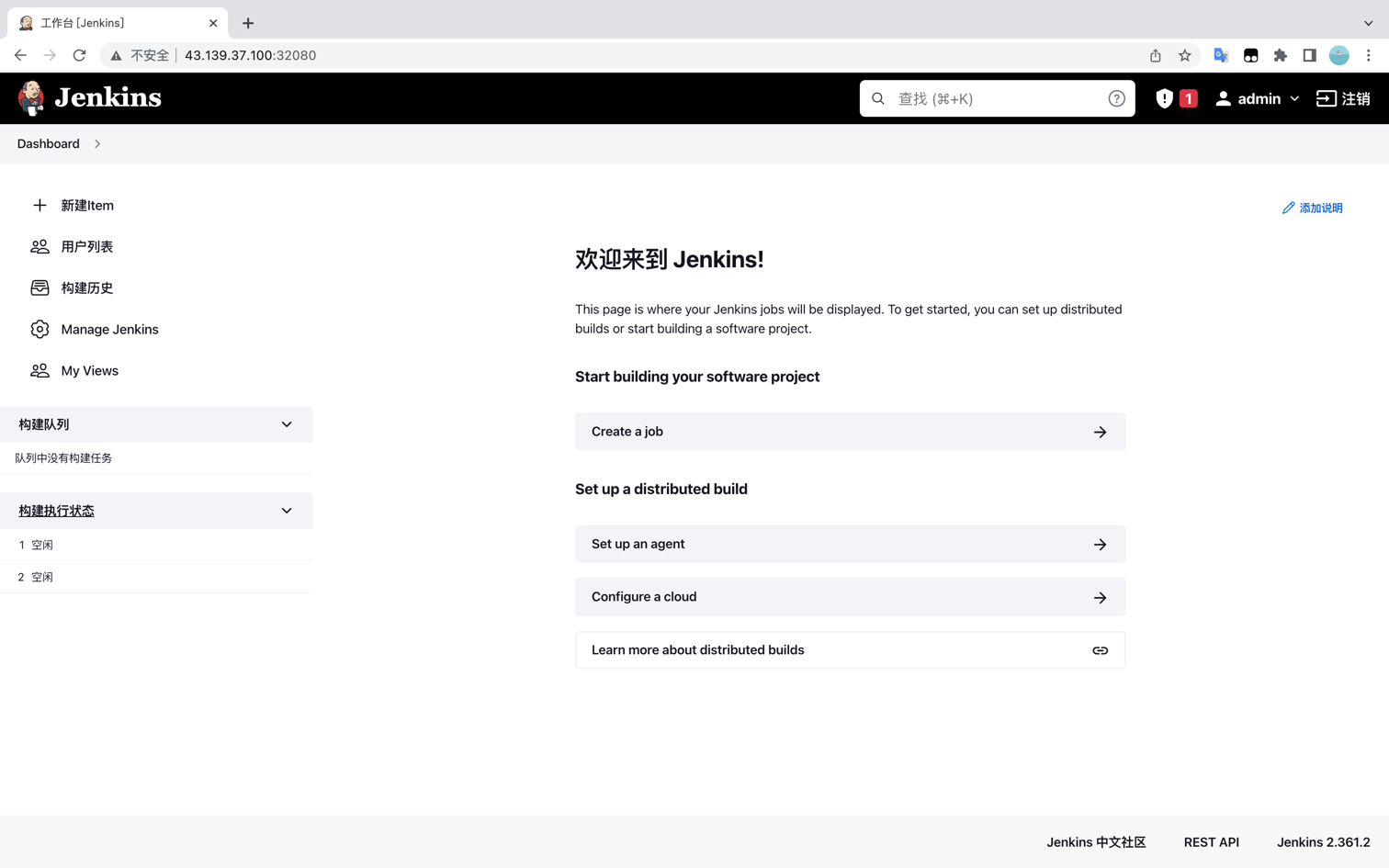
9、Prometheus
kubectl create ns kube-ops
kubectl apply -f prom-configmap.yaml
kubectl get configmap -n kube-ops
kubectl apply -f prom-pvc.yaml
kubectl get pvc -n kube-ops
kubectl apply -f prom-rbac.yaml
kubectl get sa -n kube-ops
kubectl apply -f prom-deploy.yaml
kubectl get deploy -n kube-ops
kubctl apply -f prom-service.yaml
kubectl get svc -n kube-ops
访问地址
http://127.0.0.1:31966
curl 127.0.0.1:8080/metrics
9、Grafana
kubectl apply -f grafana-deploy.yaml
kubectl get deploy -n kube-ops
kubectl apply -f grafana-volume.yaml
kubectl get pvc -n kube-ops
kubectl apply -f grafana-svc.yaml
kubectl get svc -n kube-ops
kubectl apply -f grafana-chown-job.yaml
访问地址
http://127.0.0.1:32204
10、Kafka
kubectl exec <kafka_pod_name> --cd kafka-topics --zookeeper <zookeeper_host>:<zookeeper_port> --list
知识碎片
连接 MySQL
kubectl --insecure-skip-tls-verify exec -it -n <namespace> <pod_name> -- mysql -u<username> -p<password>
show databases; # 在控制台查询数据库